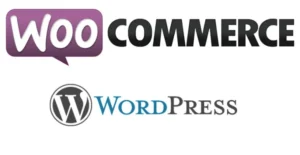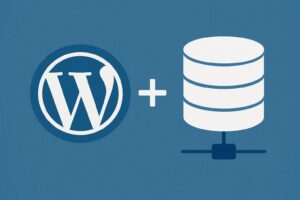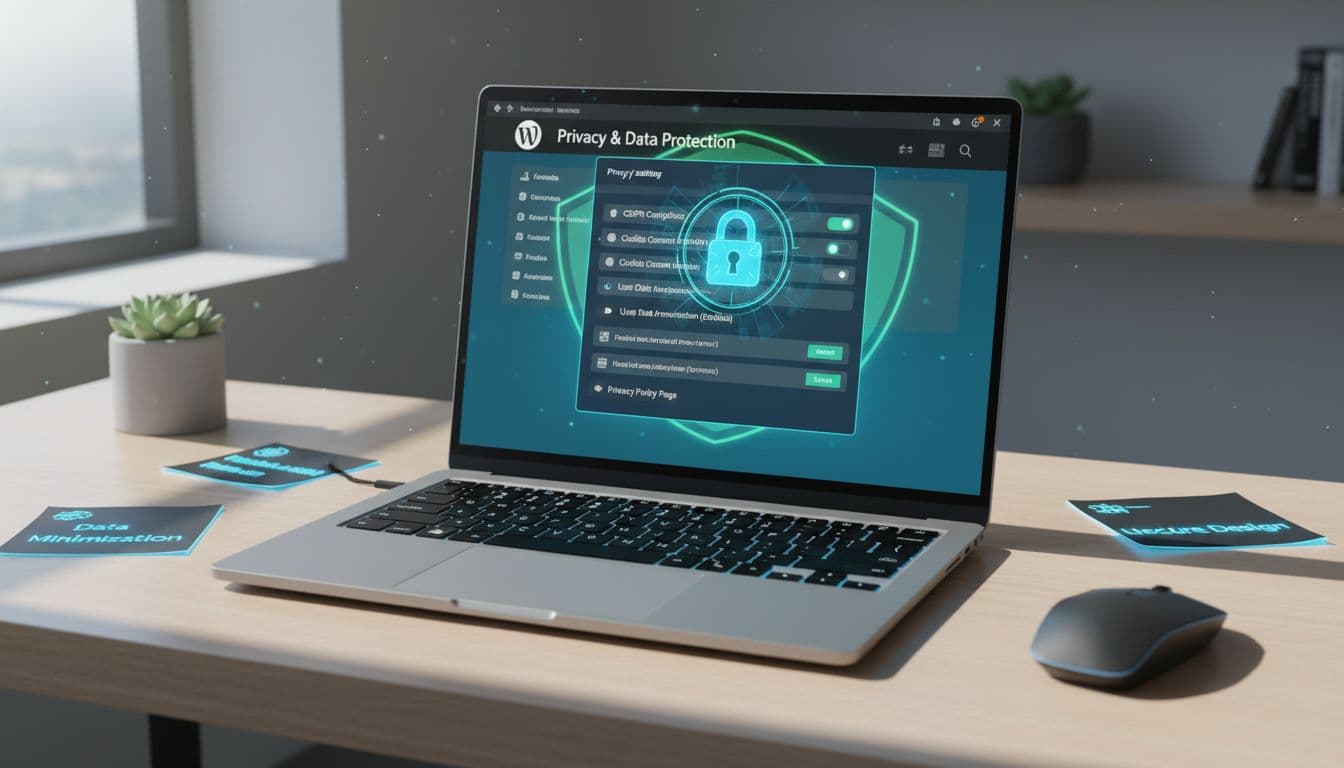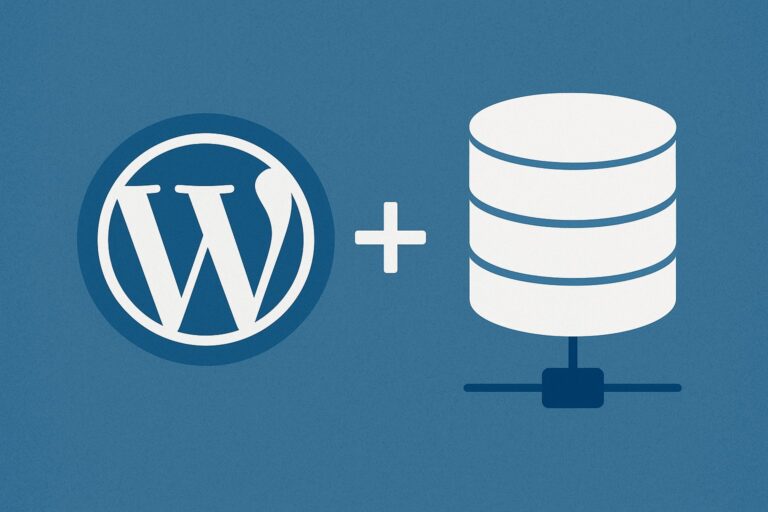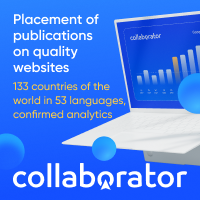Most WordPress blogs use cookies by default. Themes, plugins, and third-party tools drop them into a visitor’s browser before the site owner even knows they exist.
Cookies are small files that sit in the browser and remember things like logins, language settings, and which posts someone visited. They also power tracking tools and ad systems that follow people across many sites.
Privacy rules are tighter in 2025. Laws like GDPR in Europe, CCPA/CPRA in California, and other local rules expect site owners to explain cookies and give users a real choice. You do not need to be a lawyer to respect these rules, but you cannot ignore them either.
This guide shows how to manage privacy cookies on your WordPress blog in a simple, practical way. By the end, you will know how to:
- Add a clear cookie banner
- Control which cookies load and when
- Use consent tools with analytics and ads
- Keep visitors’ data safer and stay closer to legal requirements
All with basic WordPress skills, not custom code.
What cookies do on your WordPress blog and why privacy matters
Cookies are small text files that your site stores in a visitor’s browser. Each cookie has a name, a value, and a lifetime. That is all a browser needs to remember basic state between page loads.
On a typical WordPress blog, cookies show up in a few common ways:
- WordPress core uses cookies for login sessions and comments.
- Plugins add cookies for analytics, security, and forms.
- Marketing tools use cookies to track behavior across sites.
- Embedded content, like YouTube videos or maps, adds its own cookies.
Some cookies keep your blog usable, for example keeping an admin logged in. Others track user behavior for analytics and ads. Both affect privacy, but they do not have the same weight in privacy laws.
Visitors care about two things:
- What data is collected about them.
- Whether they have a real choice over that collection.
If your site explains cookies in plain language and asks permission for tracking cookies, people feel safer. They can choose what they are comfortable with, which builds trust and reduces complaints.
Basic cookie types on a WordPress blog (essential vs tracking)
You can think about cookies on your WordPress blog in two broad groups.
1. Essential cookies
These are needed for the site to work correctly. Common examples:
- Login cookies: Keep you logged in to the WordPress dashboard.
- Comment cookies: Remember a visitor’s name and email in the comment form.
- Security cookies: Help security plugins detect suspicious logins.
- Cart cookies: Store cart data for WooCommerce or other shop plugins.
Without these, key features break. Most privacy laws let you use essential cookies without asking for consent, as long as you explain them in your policy.
2. Non essential or tracking cookies
These are not needed to show the page. They are used for stats, ads, or extra features. Examples:
- Analytics cookies: Google Analytics or Matomo track which posts get views and where visitors come from.
- Advertising cookies: Ad networks and retargeting tools build profiles and show personalized ads.
- Social media cookies: Share buttons and embedded feeds connect visits to social accounts.
- Embedded content cookies: YouTube, Vimeo, Spotify, and Google Maps set cookies when their content loads.
Privacy laws treat these cookies differently. In many regions, you need clear consent before using them, especially for personalized ads or detailed tracking.
For a small blogger, the main point is simple:
Essential cookies are about basic site function, tracking cookies are about data collection beyond what is needed to show the page.
How privacy laws like GDPR and CCPA affect WordPress bloggers
You may run a small blog on a shared host and think data laws do not apply. But visitors can come from anywhere. If you get traffic from Europe, California, or Brazil, your site behavior can fall under their rules.
Here is a very simple view of what major laws tend to expect around cookies:
- Tell people what you collect in clear language.
- Ask for consent before using non essential cookies.
- Give a real choice: Accept, reject, or customize, not just a single “OK” button.
- Let people change their choice later.
- Keep a record of consent if you rely on it.
GDPR in the EU focuses on consent and transparency. CCPA/CPRA in California focuses on notice, the right to opt out, and data rights. Other laws like LGPD (Brazil) and UK GDPR follow similar ideas with some local changes.
This article is not legal advice. It is a practical starting point to run your WordPress blog in a more respectful way, by treating consent and transparency as default behavior.
Why a clear cookie policy builds trust with your readers
A cookie banner and policy are not just boxes to tick. They are part of how your blog speaks to visitors.
A simple cookie policy:
- Shows that you respect people and their data.
- Makes your site look more professional and serious.
- Reduces the chance of angry emails or formal complaints.
- Can lower the risk of fines if your site grows.
Good privacy practice is part of good user experience. When readers get:
- Fewer surprises,
- Short, clear text,
- Control over tracking,
they are more likely to come back and share your content.
Step by step: how to manage privacy cookies on your WordPress blog
You can treat cookie management like any other setup task in WordPress. A clear order helps, especially if you are new to this.
A simple workflow:
- Find out what cookies your site already uses.
- Pick a consent plugin that fits your blog.
- Scan and sort cookies into types.
- Create and style your cookie banner.
- Write or generate a cookie policy page.
- Test your setup on desktop and mobile.
- Keep everything updated over time.
Each step builds on the previous one.
Find out which cookies your WordPress blog already uses
You cannot control what you cannot see. Before changing settings, you need an overview of all cookies in use.
Two simple methods:
1. Use a consent or scanning plugin
Modern consent plugins can scan your site and list cookies. They visit your pages, detect scripts, and group cookies by purpose.
Many popular plugins in 2025, such as CookieYes, WebToffee GDPR Cookie Consent, Cookie Notice & Compliance, WPConsent, and Cookiebot, have auto scanning features. These tools can:
- List cookies by name, purpose, and duration.
- Mark which ones are likely essential or tracking.
- Help you generate a table for your policy page.
2. Use your browser’s developer tools for a quick view
For a quick manual check:
- Open your site in Chrome or Firefox in an incognito window.
- Open Developer Tools, go to the Storage or Application tab.
- Look at the Cookies section for your domain.
You will see names like wordpress_logged_in_, ga, gid, or similar. This does not replace a full scan, but it gives you a feel for what is happening.
Common sources of extra cookies:
- Analytics plugins (Google Analytics, Matomo).
- Ad networks and affiliate banners.
- Social media widgets and share bars.
- Newsletter popups and marketing automation tools.
- Video embeds from YouTube, Vimeo, or TikTok.
Make a simple list of what you find. This will help when you configure your consent tool.
Choose a cookie consent plugin that fits your blog in 2025
A good consent plugin acts as the control center for your cookies. It shows the banner, blocks scripts until consent, and keeps a record of choices.
Key features to look for:
- Automatic cookie scanning and categorization.
- Clear banner with “Accept all” and “Reject all” buttons.
- Granular settings for different cookie types (necessary, analytics, marketing).
- Consent logging to store proof of consent.
- Support for GDPR, CCPA/CPRA, and other rules.
- Google Consent Mode v2 support, so Google tools react to consent choices.
- Region-based display, so you can adjust behavior by location if needed.
Popular options in 2025 include:
- WPConsent: Good for users who want speed and full control, with a visual banner editor.
- CookieYes: Very popular and friendly for beginners, with auto scanning and auto-generated policies.
- Complianz: Uses a setup wizard and generates multiple legal documents. Good if you want a guided path.
- Cookiebot: Strong choice for high traffic sites that need frequent scans.
- WebToffee GDPR Cookie Consent: Built for WordPress, includes Consent Mode v2 and flexible options.
- Cookie Notice & Compliance: Simple interface, integrates with Google Consent Mode and has policy generators.
For a simple blog, a plugin like CookieYes, WebToffee, or Cookie Notice & Compliance often works well. For complex or high traffic setups, WPConsent, Complianz, or Cookiebot may be better.
Pick one plugin and stick with it. Running multiple consent plugins on the same site causes conflicts.
Set up your cookie banner and block tracking cookies until consent
The core rule for most regions is simple: non essential cookies should not load before consent.
The exact screens differ between plugins, but the general flow is similar. Here is a typical setup, using WP Cookie Consent style behavior as an example:
- Install and activate the plugin
- Go to Plugins → Add New in WordPress.
- Search for your chosen consent plugin.
- Click Install, then Activate.
- Run the initial setup or wizard
- Most plugins show a welcome screen or wizard.
- Choose your target regions (for example EU, UK, California).
- Turn on automatic cookie scan if available.
- Configure cookie categories
- Define categories such as Necessary, Analytics, Marketing.
- Mark essential cookies as always active.
- Assign analytics and advertising scripts to their proper categories.
- Design the banner
- Pick banner type: bar at bottom, top strip, or small box.
- Match colors with your theme without hiding buttons.
- Write clear text in plain language, for example:
- “We use cookies to make our site work and to measure traffic. You can accept all cookies or manage your choices.”
- Add clear buttons
- Add buttons like “Accept all”, “Reject all”, and “Customize”.
- Link each button to a behavior:
- Accept all: activate all cookie categories.
- Reject all: keep only essential cookies active.
- Customize: open a settings panel where users can toggle categories.
- Block tracking scripts until consent
- Use the plugin’s script blocking feature.
- Add your Google Analytics ID, ad tags, or pixels in the plugin’s integration fields.
- Do not load these scripts directly in your theme or other plugins without consent control.
- Test if blocking works
- Open your site in a private window.
- The banner should appear before any tracking runs.
- Before clicking Accept, check the Network or Tag Assistant panel to confirm that Google Analytics or ad scripts are not firing.
- Accept, then refresh and confirm that tracking starts.
The key is simple: analytics and marketing scripts must wait until the user agrees.
Create a simple cookie policy page that real people can read
Your cookie banner is the front door. The cookie policy page is the detailed manual behind it.
A good cookie policy for a blog should cover:
- What cookies are in plain language.
- Why your site uses cookies (for example, login, stats, embedded videos).
- Which cookies you use with simple tables or lists.
- How long cookies last or the general ranges.
- How visitors can change or withdraw consent.
- How to contact you with privacy questions.
Most consent plugins offer a generator that builds a basic policy page. This is a good start, but the text often sounds like legal templates.
Refine it so it sounds human:
- Short paragraphs.
- Clear headings.
- Bullet lists where they make sense.
- Avoid complex legal terms where simple words work.
Add a short section explaining your consent tool, for example: how to open the cookie settings panel and update choices.
Finally:
- Publish the page.
- Link it from the cookie banner, usually through a “Learn more” link.
- Add a link in your footer next to your Privacy Policy and Terms pages.
Test your cookie consent on desktop and mobile before you go live
Testing is a core part of this setup. A banner that covers content or behaves oddly will annoy visitors and hurt trust.
Basic testing steps:
- Use incognito mode
- Open an incognito or private window.
- Visit your homepage.
- Confirm that the cookie banner appears on the first visit.
- Test each button
- Click “Reject all”. Refresh the page and check that analytics and marketing scripts are still blocked.
- Clear cookies, reload, then click “Accept all”. Confirm that tracking now runs.
- Clear cookies again, reload, click “Customize” and toggle categories. Check that only selected categories run.
- Test different devices
- Open your site on a smartphone.
- Make sure the banner does not hide menus or key content.
- Check that scroll is still smooth and the banner is easy to close or manage.
- Repeat on a tablet if your audience uses them.
- Ask someone else to try it
- A friend or colleague can spot confusing wording or design you miss.
- Ask them what they think the buttons do after reading the banner.
Fix any layout or text issues before you send more traffic to the site.
Best practices to keep cookie privacy on track over time
Cookie consent is not a one time task. Your site changes, and your cookie setup must follow.
New plugins, themes, and tracking tools can add new cookies silently. If you never review them, your banner and policy become outdated.
You can keep control with a few simple habits.
Rescan your site when you add plugins or change themes
Each new plugin is a possible new data collector. That does not mean you should fear plugins, but you should check their behavior.
Good habits:
- Run a cookie scan after installing or updating important plugins, especially analytics, ads, and social tools.
- Run a scheduled scan monthly or quarterly, depending on how often you change your site.
- Update cookie categories in your consent plugin when new cookies appear.
- Update your cookie policy page to include new cookies or services.
Also, remove plugins you do not really use. Fewer plugins can mean:
- Fewer cookies.
- Less privacy risk.
- Better site speed and fewer conflicts.
Give visitors an easy way to change or withdraw cookie consent
Privacy laws often say that consent should be as easy to withdraw as it is to give. That means a visitor should not be stuck with their first choice forever.
Most consent plugins let you:
- Show a small floating icon in a corner of the screen.
- Add a “Cookie settings” link in the footer.
- Reopen the consent panel from a button in your header or menu.
Practical setup:
- Add a “Cookie settings” or “Privacy choices” link to your footer menu.
- Configure that link to open your consent plugin’s settings panel.
- Make sure this works on all devices.
The key rule: if a user turns off analytics or marketing cookies, your site should not turn them back on without a new consent action.
Use Google Analytics and ads with cookie consent the right way
Analytics and ads are often the main reason blogs use tracking cookies. Using them in a privacy aware way is possible, but you need to wire them into your consent tool.
Google now uses Consent Mode v2, which tells its tools how to behave based on consent choices. When set up:
- If a user accepts analytics or ads, Google Analytics and Google Ads work normally.
- If a user refuses, Google uses limited or no data, depending on the mode.
Many WordPress consent plugins, such as CookieYes, WebToffee, WPConsent, Cookie Notice & Compliance, and Complianz, include built-in support for Consent Mode v2. Typical setup steps:
- Enter your Google Analytics and Ads IDs in the consent plugin instead of hard coding them into your theme.
- Turn on Consent Mode support inside the plugin settings.
- Map consent categories (for example Analytics, Marketing) to Google consent signals.
- Test that tags only fire after consent.
What you should avoid:
- Hard coding Google Analytics in your theme or header without consent control.
- Loading ad tags before the user has a chance to choose.
- Ignoring consent options for users in regions with stronger privacy rules.
Always check your plugin’s documentation for the exact steps, because each tool has its own screens and labels.
Write privacy friendly content and avoid dark patterns in your banner
The words and layout on your cookie banner matter as much as the tech behind it.
Privacy friendly content uses:
- Clear language about what cookies do.
- Short and direct sentences.
- Neutral tone without pressure.
Avoid dark patterns such as:
- Hiding the Reject button behind extra clicks when Accept is one click.
- Making the Accept button huge and bright while others are tiny or gray.
- Writing scary text that pushes users to accept “for a better experience” without explaining what that means.
- Using long, complex legal text that no normal reader can understand.
Some helpful tips:
- Keep the banner text short, explain the basics and link to your policy for details.
- Explain benefits without overselling, for example “We use analytics cookies to understand what content people read so we can improve it.”
- Use clear labels for categories, like “Statistics” instead of “Performance” if that is more direct.
Good privacy practice supports a better long term relationship with your readers. People who feel respected are more likely to trust your content, sign up for your list, or share your posts.
Conclusion
Managing cookie privacy on a WordPress blog in 2025 is less about complex law and more about clear steps.
You first learn what cookies your blog uses, then install a consent plugin that can scan and control them. You set up a banner that blocks tracking cookies until consent, add clear Accept, Reject, and Customize choices, and connect your analytics and ad tools through the plugin instead of loading them blindly.
You write a readable cookie policy that explains what you do, keep it linked in your footer and banner, and test the setup on desktop and mobile. Over time, you rescan after big changes, let visitors change their choices, and avoid dark patterns so your consent is honest and informed.
A simple action checklist:
- Pick one consent plugin today and install it.
- Run your first cookie scan and review the results.
- Configure your banner and categories, then block tracking until consent.
- Publish a clear cookie policy and link it from your footer.
- Test the full flow as if you were a new visitor.
Take a few minutes to look at your blog through your readers’ eyes. If you need help with the details of your country or niche, talk with a legal expert, but know that these steps already move your site toward a safer and more respectful standard.