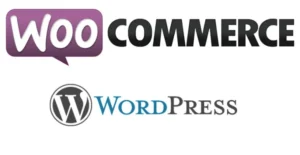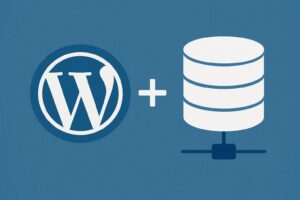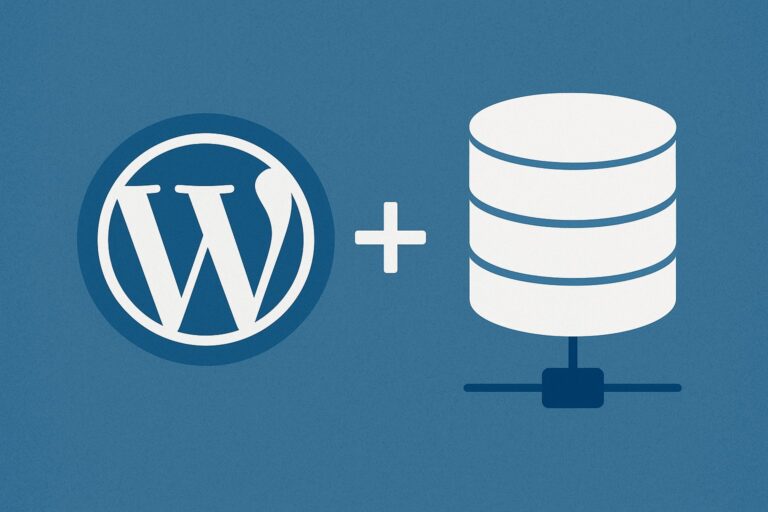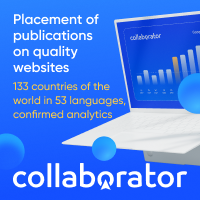Need to send a video via email, upload it to social media, or save it on your phone without taking up all the space? Online video conversion and compression saves you time and effort. Open your browser, choose the format, adjust the quality, and download in minutes.
Online services are quick and easy. They don’t require installation and work on PCs and smartphones. They generally offer broad format support, fast cloud conversions, and automatic file deletion. This guide provides a step-by-step procedure and practical tips for obtaining smaller files without losing quality.
Why convert and compress videos online: real benefits
Smaller files load faster, take up less space, and are easier to share. Conversion makes the video compatible with any device and platform. Compression reduces file size by adjusting bitrate, resolution, and codec.
In 2025, the most popular formats are MP4 with H.264 or HEVC H.265 codec for video and AAC for audio. Other common formats include MOV, AVI, MKV, GIF, and MP3. MP4 remains the safe choice for social media, email, and smartphones.
Online services are good for quick jobs with reasonable file sizes. For very large projects or complex edits, desktop software offers more local control. A reliable service like MediaConverter.Online offers over 1000 formats, no watermarks added, fast conversion, batch processing of up to 20 files, and privacy with automatic deletion after about 2 hours.
Conversion vs. Compression: What Really Makes a Difference
- Conversion: Change container or codec for compatibility. For example, from AVI to MP4 to open the file on a TV or Android device.
- Compression: Reduces the file size by choosing a lower bitrate, lower resolution, or a more efficient codec. For example, compress a 1080p file from 500 MB to 150 MB for chatting.
Most compatible formats in 2025
- MP4 H.264: Safe option, compatible with almost all devices.
- HEVC H.265: Smaller file size for the same quality, if the device supports it.
- AAC or MP3: For audio only, AAC offers better efficiency at the same bitrate.
- Social media prefers MP4.
- MKV makes sense for Content with multiple audio tracks and subtitles.
- MOV is ideal for the Apple ecosystem and for post-production.
- AVI is only used for older systems or legacy streams.
When to use an online converter instead of a program
- Online: Quick operations, small or medium files, moderate batch conversions, even 4K with the premium plan. Excellent when speed matters and you don’t want to install anything.
- Desktop: long projects, heavy editing, local automation, sensitive materials that shouldn’t be uploaded online.
Choose based on time, file size, privacy requirements, and connection stability.
What to expect from a reputable service
Inspired by MediaConverter.Online:
- Extensive format support, over 1000 types between video, audio, images, and documents.
- No watermarks imposed on converted files.
- Automatic file deletion after about 2 hours.
- Batch up to 20 files in the same session.
- Optimized speed, with average times under a minute for small files.
- 4K and 8K options with advanced plans.
Step-by-step guide: convert and compress with MediaConverter
Below is a procedureHiara in 7 steps. It works in browsers, on Windows, Mac, Linux, iPhone, and Android.
- Open the site and upload the file
- Choose the output format
- Set quality, resolution, and bitrate
- Select the codec if needed
- Enable batch processing for multiple files
- Start the conversion
- Download and check the result
Useful features: free up to 500 MB, premium up to 2 GB for a single file, over 1,000 formats supported, no watermarks, fast conversions, and automatic deletion after 2 hours. You can receive the link via email.
Upload the file correctly
- Open the site, click Upload or drag the file onto the page.
- Remember the limits: up to 500 MB for free, up to 2 GB with Premium.
- Use a stable connection and do not close the tab during the upload.
- Rename files clearly before uploading to better manage the batch.
Choose the format Output Profile
- MP4 is the best choice for compatibility.
- MOV for the Apple ecosystem or pro workflows.
- AVI only if required by older systems.
- MKV for complex content with multiple tracks.
- Audio only: MP3 or AAC.
If available, choose the profile appropriate for the device or social network you will be using.
Set quality, resolution, and bitrate
Practical values for H.264:
- 1080p: 8-12 Mbps
- 720p: 4-6 Mbps
- 4K: 25-45 Mbps
With HEVC H.265, reduce the bitrate by 30-50 percent at similar quality.
Audio: 128-192 kbps is sufficient for speech and vlogs.
Frame rate: 24-30 fps for most videos.
Reduce the resolution only if it’s really necessary to save space.
Start the conversion, download, and check
- Click Convert or Convert All to batch convert up to 20 files.
- The system is optimized for high speeds and supports 4K and 8K with higher plans.
- At the end of the process, download the file and check the audio, sync, sharpness, and size.
- Alternatively, request the link via email.
Recommended settings for social media, smartphones, and email
Use simple, tested presets. Maintain consistency between resolution and bitrate. Avoid extreme settings that don’t provide visible benefits.
Presets for YouTube, Instagram, and TikTok
- YouTube: 1080p, 12 Mbps H.264 or 8 Mbps HEVC, 30 fps. Shorts in 1080×1920.
- Instagram: feed 1080×1350 or 1080×1080, 6-8 Mbps. Stories and Reels 1080×1920, 6-8 Mbps.
- TikTok: 1080×1920, 6-10 Mbps, 24-30 fps.
Audio AAC 160 kbps.
Lightweight files for email and chat
- Typical objectives: 20-25 MB for email, 50-100 MB for chat.
- Effective steps: Scale to 720p, use HEVC if compatible, lower the bitrate until the quality remains acceptable.
- Cut out unnecessary parts before conversion to reduce the final size.
Wasteless quality on phone and TV
- Smartphone: 720p or 1080p are more than sufficient in most cases.
- 4K TV: Keep 4K only if the The source really is.
- Avoid excessively high bitrates. Beyond a certain point, you won’t see any benefits.
GIFs or just audio from the video
- GIFs: Ideal for short clips. Limit their length and use 480p if possible because they are quite large.
- Audio only: Convert to MP3 or WAV to extract podcasts, interviews, or lectures.
Advanced features, privacy, and troubleshooting
Before converting, optimize your material. Then choose the appropriate settings. Know the service’s limitations and privacy policies.
Quick editing before conversion
In the Pro features inspired by our example, you’ll find tools for:
- Crop, crop, rotate
- Add subtitles
- Adjust quality and bitrate
- Add watermark if needed
Cleaning the video at the source reduces the final file size and improves the quality.
File Security and Privacy
Files are processed in the cloud and automatically deleted after approximately 2 hours. Avoid uploading sensitive content. For confidential material, consider local options. Always read the service’s privacy policy.
Common Errors and Solutions
- Audio out of sync: Reset the frame rate to 30 fps or reconvert the audio to AAC.
- Unsupported codec: Try H.264 and MP4 container.
- Corrupt file: Reload the source or recompress with a slightly higher bitrate.
- Long waits: Split the large file, check your connection, and try again later.
Plans and Pricing: What’s Included in Premium
- Free: Files up to 500 MB, no watermarks, fast conversions.
- Premium: Files up to 2 GB, faster speed, priority queuing, 4K or 8K support, advanced batch and editing tools.
In both cases, files are deleted after a short time.
Essential FAQs about Online Conversion
How long does a conversion take?
Usually less than 1 minute for small files. It depends on size, network, and server load. The system is optimized for high speed.
What formats are supported?
Over 1000 formats including video, audio, images, and documents. Examples: MP4, AVI, MOV, MKV, WMV, FLV, MP3, AAC, WAV, GIF, PNG, JPG.
Can I convert multiple files at once?
Yes, with batch you can process up to 20 files in the same session. Use Convert All to start everything.
What devices can I use?
Windows, Mac, Linux, iPhone, Android, and tablets. All you need is an updated browser.
Conclusion
Converting and compressing online is quick and easy. The key steps are clear: upload, choose the format, adjust the quality and bitrate, start the conversion, and download. With presets targeted for social media and resolution recommendations, you get lightweight files with stable quality. Try MediaConverter.Online for a quick and safe test. Save the settings that work best for your workflow and use batch processing to save time every time.